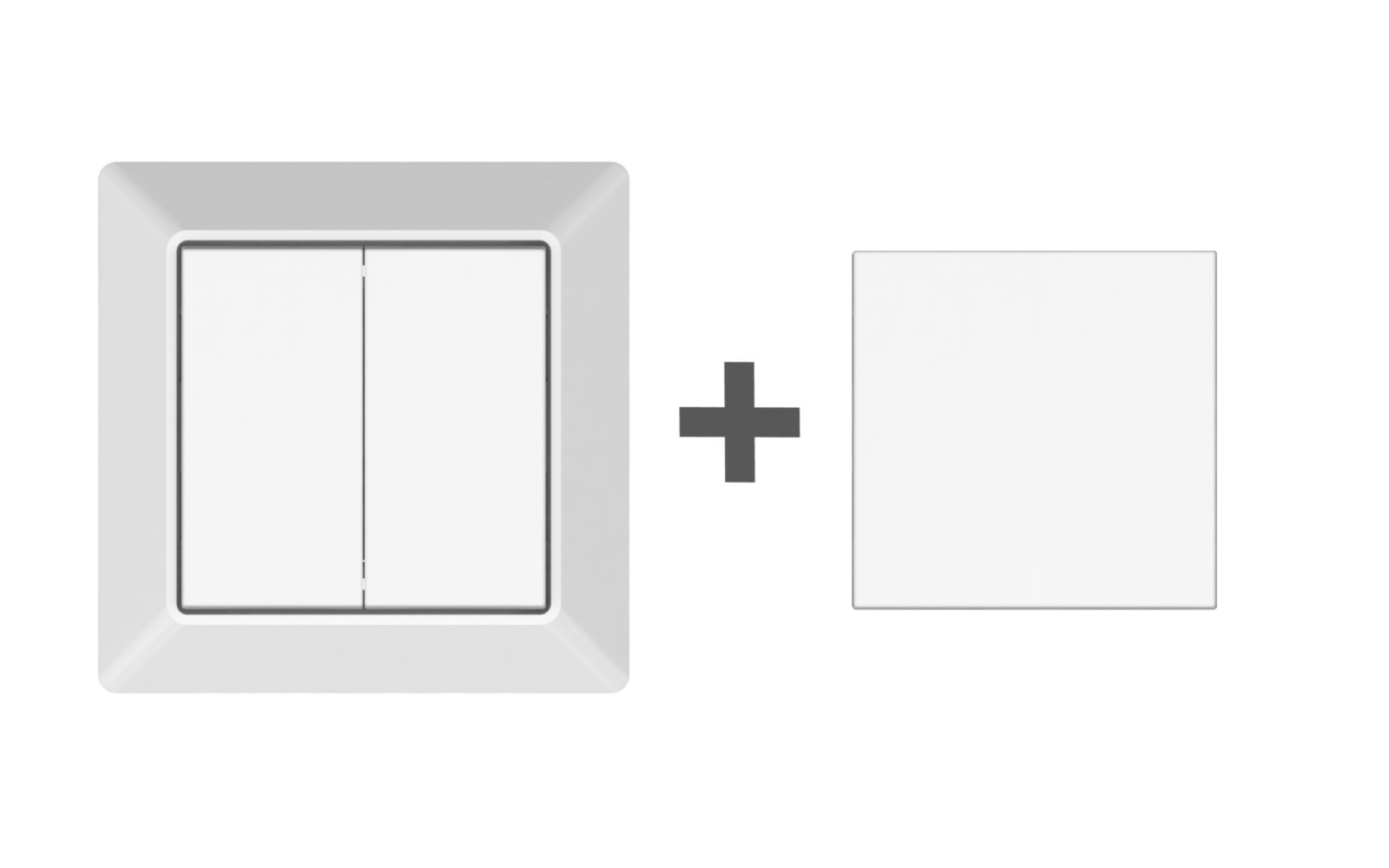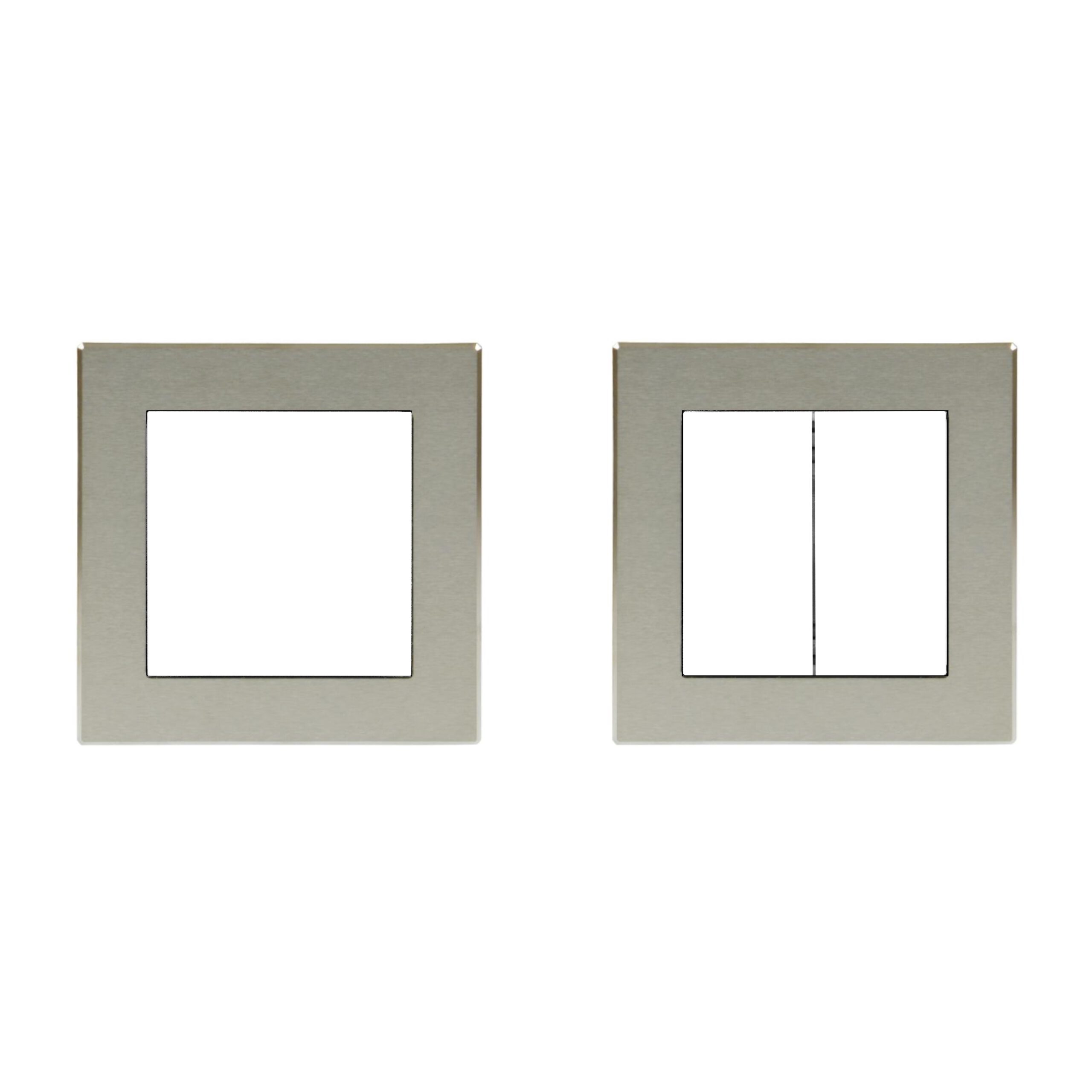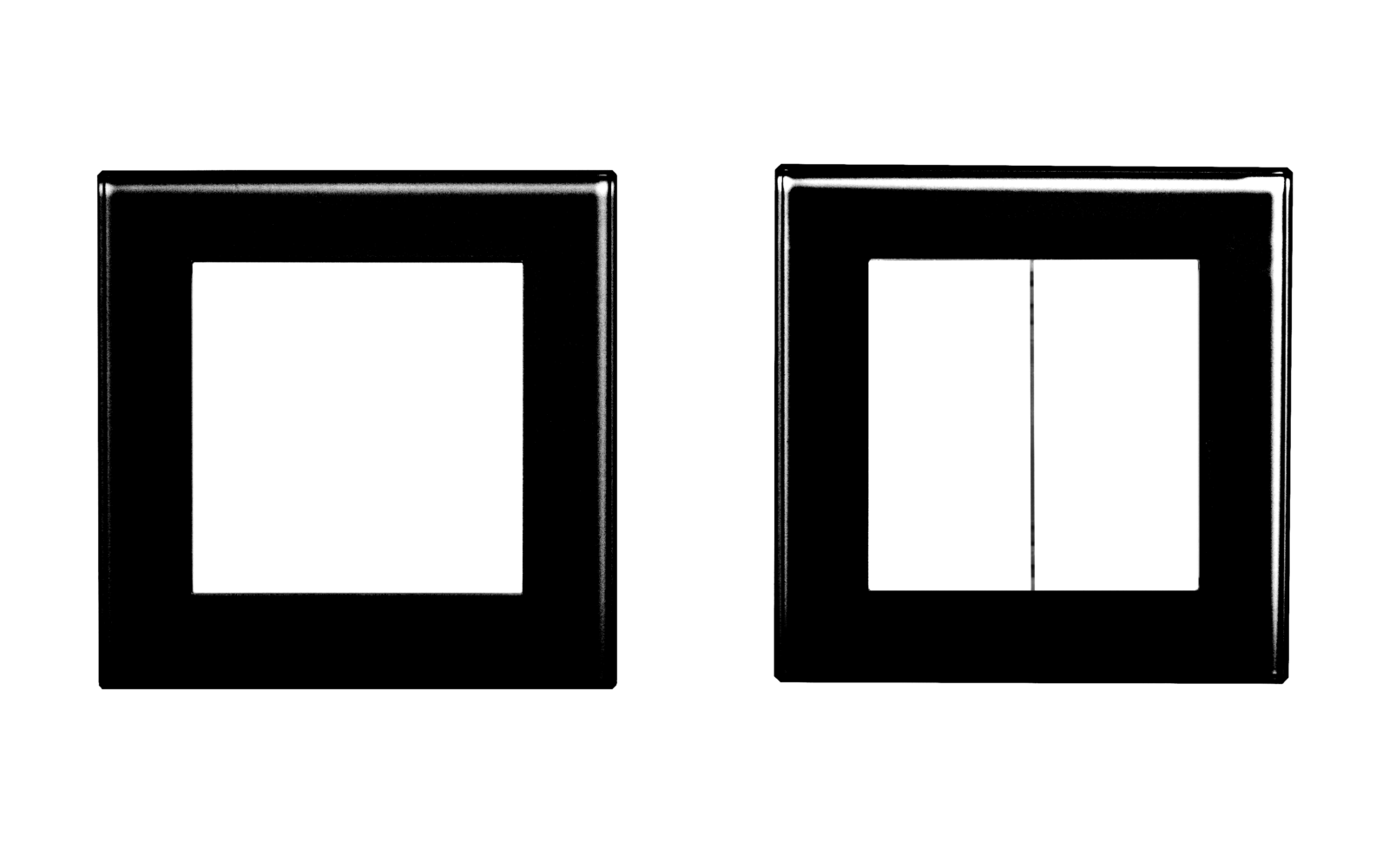FAQ AIMOTION systems in general
The AIMOTION systems combine a multiroom sound system and smart lighting.
They open up a completely new sense of space in your home or brilliantly showcase your commercial property.
The enhancement components enable the existing lights and stereo systems to be connected with one another.
The products are made in our manufactory in Hamburg in fine craftsmanship with painstaking care.
The AIMOTION systems are available as ceiling and wall systems as well as mirrors and can be adapted to your interior design. Please contact us here.
Light on two levels creates unique light scenarios. Select the brightness and colour
and create an individual atmosphere to match your mood.
The direct light is available in the colours warm white, neutral white or cool white, as well as white with adjustable colour temperature. The indirect light is available in warm white or multi-coloured.
For crystal-clear high notes, four tweeters have been integrated. The stereo effects are not concentrated on a single point — the stereo sound is spread evenly over the entire acoustic range. Enjoy top-quality, realistic, room-filling sound everywhere.
The subwoofer
provides powerful bass tones and well-balanced sound everywhere in the room. The
special listening experience is created through the sound waves being reflected back from the
ceiling and walls and other surfaces.
Have the AIMOTION case painted in different colours or leather covered.
Or accentuate logos or pictures by attaching AIMOTION to the wall with a print. Choose the version with a pendant light of your choice. Alternatively, hang a lampshade
on it.
We make your ideas possible!
As a manufactory we offer you the possibility to realize individual ideas.
Design your rooms with AIMOTION — many positioning options are available to you, enabling you to adapt it to any interior décor or to make AIMOTION itself the centrepiece of your room.
Our team will be happy to support you in planning and implementation.
Yes.
No complicated cabling or wiring is required to install the AIMOTION system. Simply connect your AIMOTION to a power outlet. Download the app and start it. Each AIMOTION system comes with a matching bracket.
You have different options for remotely controlling your AIMOTION:
through the app via WiFi or Bluetooth, the AIMOTION wall switch or a conventional wall switch or or via motion sensors.
Integration into the IT infrastructure is simple. The AIMOTION systems are integrated into the existing network and are encrypted. The lighting network itself is also protected. It is possible to define sharing options for user groups.
FAQ on light and device control
It is a Bluetooth based control system. Operation is simple and intuitive using an app or matching wall switches.
Design your light and the switching of your devices with the design options that can be changed at any time.
The AIMOTION systems and expansion components use the Bluetooth 4.0 protocol (Bluetooth Low Energy) to communicate with the mobile device. Communication takes place directly, without the use of an additional signal amplifier such as a gateway. The direct signal transmission among each other enables a signal amplification, so that a long range of the Bluetooth signal is achieved.
- iOS devices iOS 9.0 or higher
- Android devices with at least Android 4.4 KitKat with Bluetooth 4.0 (but Android 5.0 Lollipop or higher with Bluetooth 4.0 support is recommended).
Yes, if they are connected to the same network.
There are various sharing options in the network settings. If the network is ‘password protected’, guests can control the light and devices without changing any settings.
Up to 127 luminaires and devices can be controlled simultaneously in a network. For applications with more luminaires and devices, there are additional options for increasing the number. Talk to us.
We are happy to advise you comprehensively and plan your apartment with you. The AIMOTION products communicate wirelessly with each other, so that no major intervention in the home electronics is necessary. Get in touch with us.
Your designer luminaire can easily be retrofitted with the extension components. There is no need to lay cables. Get in touch with us.
Our team provides comprehensive advice on smart lighting and audio technology for indoor and outdoor private and commercial projects.
Yes. The products from the Plug & Play series are used here. Integrated daylight and movement sensors measure the room brightness and/or movements as required and adjust the light to individual requirements. Plug & Play means that the products can be used after they have been plugged into the socket.
FAQ about sound control
The stability of the AIMOTION Multiroom systems’ music transmission depends on the performance of your WiFi network. Networks over WiFi may have interference depending on environmental conditions. Depending on the WLAN router used, some network operations may be performed differently.
– The use of a powerful router is recommended.
– The distance between the router and the AIMOTION system affects WiFi performance.
– Obstacles such as walls/floors affect WiFi performance.
– Other wireless devices may affect WiFi performance.
Yes, you need the AIMOTION Connector to connect your existing high-end stereo system to the multiroom system.
The AIMOTION Multiroom System connects via Wi-Fi and uses exclusively
the 2.4 GHz network. Most routers support both 2.4 GHz and 5 GHz networks.
The 2.4 GHz network has a longer range than the 5 GHz network. For this reason, AIMOTION systems use the 2.4 GHz network.
You need a Spotify Premium account to use Spotify Connect.
1. Open Spotify and start playback of content.
2. Select your AIMOTION system in Spotify under “Available Devices”.
Then open the AIMOTION app to manage music and AIMOTION
systems.
AIMOTION App:
Select the “Music Sources” view in the app. Under “My Music” you can
play the music from your device.
To play content stored on a computer/NAS on your home network, you
must first share the folders on the network. The network shares are
then displayed in the AIMOTION app under “My Music”.
Network Attached Storage Unit (NAS) devices usually share content automatically.
AirPlay and DLNA:
Please proceed as follows, depending on the operating system you are
using.
iOS
1. Bring up the Control Center by swiping up on the display.
(iPhone X from top to bottom)
2. Deep press on music controls (if you have a 3D Touch enabled
iPhone) or press on hold in it for a couple of seconds, until you see
the expandable pop up on screen.
3. Now tap on the AirPlay button on the top right hand corner.
4. All your AirPlay devices are listed here. Select the appropriate
AIMOTION system to play music through. Play some music.
If your device is not equipped with a DLNA application, open the Google
Play Store and load/install an app (e.g. Bubble UPNP or iMediaShare).
Open the DLNA app. In the device menu overview, select AIMOTION as
the target device. (DLNA renderer) Play music.
Computer
A. Open an AirPlay compatible music player (iTunes) and select your
AIMOTION System as your AirPlay device. Play your music.
B. Open a DLNA compatible music player (Windows Media Player) and
select your AIMOTION System as your DLNA device.
Play your music.
Yes, this is possible with the AIMOTION Connector.
Example: Connecting a turntable
1. Connect the turntable (with RIAA amplifier) to the line-in input of the
Connector using an audio cable.
2. Select “Line-In” as source in the AIMOTION app on the music source
overview.
3. Start playing your music on your turntable.
Play the turntable’s music in multiroom:
1. The AIMOTION Connector to which you have connected the turntable
must be the master in the multiroom group.
2. Drag and drop additional AIMOTION Systems onto the connector to
create a group. All systems in the group will then play music from the
turntable in sync.
1. Open the AIMOTION app and press in the “Device List” on “Device
Settings” (gear symbol) and then on “Alarm Clock”.
2. Press the “+” key to set a new “Alarm Clock”. Select the start time
from which the music is to play.
3. Press “Music” and select your music (preset content, online services,
home music share).
4. Press “Rate” to set the days on which the timer should start. Then
set the volume.
5. Press “Done”.
Info: You can set several timers.
1. The sleep timer turns music off at a certain time. To set this, open
the AIMOTION app and tap on “Device Settings” (gear symbol) in the
“Device List”.
2. Activate the “Sleep Timer”.
3. Select the time (10 – 90 minutes) when the music should be turned
off. The elapsing time is displayed as a check.